Volctl
Volume control for GNU/Linux desktops featuring per-app sliders
volctl
Per-application volume control and OSD for Linux desktops.
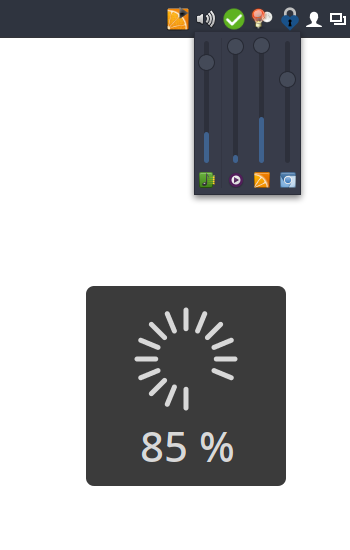
I couldn’t find a simple tray icon that allows to control multiple applications easily from the task bar. So I wrote my own.
Bug reports and patches welcome!
It’s not meant to be an replacement for a full-featured mixer application. If you’re looking for that check out the excellent pavucontrol.
Features
- Runs on virtually every desktop environment (Needs to support the freedesktop system tray specs)
- Control main volumes as well as individual applications
- Mute individual applications
- Shows application icons and names
- Per-application VU meter
- Double-click opens pavucontrol (or custom mixer application)
- Mouse-wheel support
- On-screen volume display (OSD)
Installation
Manual installation
- Clone this repository somewhere and cd into it.
- To install:
sudo ./setup.py installNote: You might need to copydata/apps.volctl.gschema.xmlto/usr/share/glib-2.0/schemas/manually. - For the application icon to show up in the menu:
sudo update-desktop-database - Compile GSettings schemas:
sudo glib-compile-schemas /usr/share/glib-2.0/schemas/or sudoglib-compile-schemas /usr/local/share/glib-2.0/schemas/
Arch Linux
Available in AUR: volctl
Status/tray icon implementation
volctl strives to achieve a high level of support across different Desktop Environments. Unfortunately, on the Linux Desktop several tray icon implemenations with various levels of support and capabilities co-exist.
volctl supports
- SNI
Supported on modern Desktop Environments, like Gnome, KDE, works also on Wayland - XEmbed
(through
Gtk.StatusIcon)
Not supported on Gnome, KDE (only through extensions/plugins). No Wayland support.
Your Desktop Environment might support both, one or none of these standards. Personally I use XEmbed as it allows for all important user interactions (mouse wheel, double-click, etc.) on my current system. The default is to prefer SNI which can be changed under the Preferences ➝ Prefer XEmbed.
Please try for yourself which type of tray icon works best for you.
Note: If you need support for SNI you have to compile and install
statusnotifier. Use the configure flags
--enable-introspection and --enable-dbusmenu. If you’re on Arch Linux you
can use the AUR package
statusnotifier-introspection-dbus-menu.
No Wayland support (#39)
Through SNI volctl now supports tray icons under Wayland. Unfortunately it’s not possible to display the volume slider window on Wayland at the mouse pointer position. The Wayland protocol does not allow this unless non-standard Wayland extensions are used. The only entity that is capable of doing so is the Wayland compositor (generally your Desktop Environment).
Development
Deploy dev version in Virtualenv
You can start volctl from the source tree.
$ python -m venv --system-site-packages venv
$ ./setup.py develop
$ venv/bin/volctl
Linting
Use pylint and flake8 for linting the sources.
$ make lint
Use black to auto-format the code.
$ make black
License
GNU General Public License v2.0